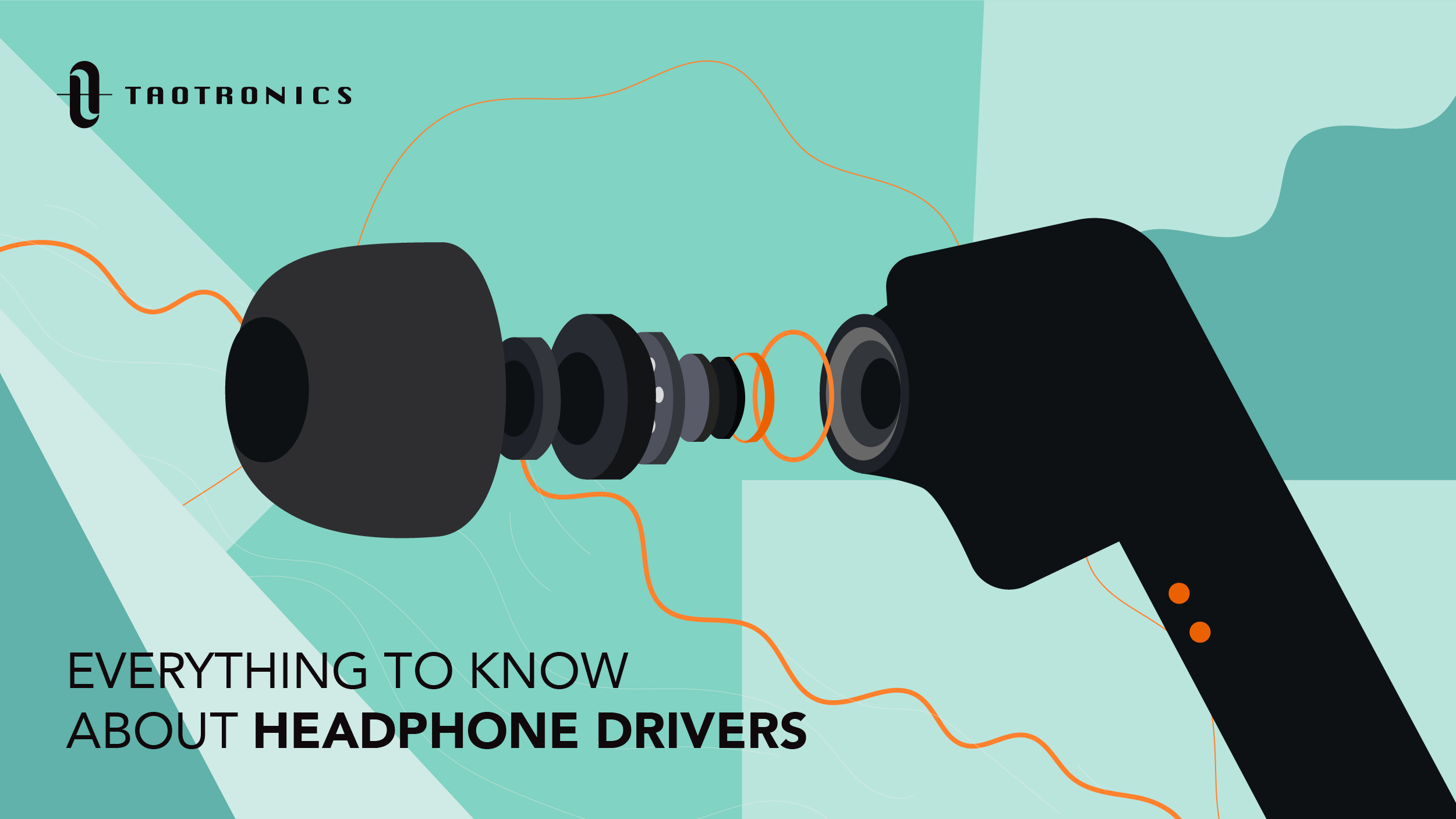Unraveling the Mysteries of Obs Virtual Camera: A Comprehensive Guide for Streamers And Content Creators
Introduction
In the dynamic world of content creation and streaming, OBS Studio is a familiar name. But are you leveraging all its tools effectively? One tool that stands apart in its capacity to enhance live streaming and content quality is the OBS Virtual Camera. In this guide, we will unravel the mysteries of this feature, explore how it impacts streaming quality, and share tips on setting up, optimizing, and troubleshooting common issues. Whether you're a professional streamer or a rising content creator, this guide will provide valuable insights to take your streams and content to the next level.
What is OBS?
Also known as Open Broadcaster Software, OBS offers a comprehensive, cost-effective platform adeptly favored not only by veteran streamers but budding content creators as well. Why so, you ask? Let's break it down:
• It's open-source and free: OBS doesn’t put a dent in your pocket, enabling you to create and stream content without the worries of license costs.
• Video Capture and Streaming: OBS enables you to simultaneously live broadcast and record your videos, supplementing flexibility in your content creation process.
• User-Friendly Interface: OBS's interface is quite intuitive, allowing even beginners to navigate through its features with ease.
• Plugin Compatibility: This is where OBS stands out. Its ability to integrate seamlessly with plugins like the Virtual Camera, boosts its functionality and the quality of content you can create with it.
In a nutshell, the sheer versatility and performance of OBS make it a key player in the content creation and streaming sector.
What Is a Virtual Camera in OBS and Why is It Important?
Demystifying the Core Functions of OBS Virtual Camera
OBS virtual camera functions as a bridge between OBS and other software applications. It allows these applications to use OBS's powerful suite of functionalities for customization and live streaming or broadcasting. Essentially, the OBS Virtual Camera is an output tool that:
- Integrates your OBS scene with other apps, turning it into a customizable webcam.
- Supports the use of all OBS features, such as filters, overlays and scene collections, onto other platforms.
- Allows you to live stream or broadcast video chats, enhancing interactivity on any platform.
Unraveling the Essence of OBS Virtual Camera in Contemporary Content Creation
In today's evolving content creation and live streaming landscape, OBS virtual camera is a critical tool due to:
- Superior Content Customization: It enables creators and streamers to deliver customized content across platforms, utilizing the power of OBS tools.
- Real-Time Audience Engagement: The OBS Virtual Camera enables interactive video chats, improving viewer engagement, and experience.
- Compatibility: It enhances the OBS ecosystem's interoperability, playing nice with a variety of third-party software.
In a nutshell, OBS Virtual Camera expands OBS's power beyond its platform, letting its unique capabilities enhance your content on any software. By integrating the OBS Virtual Camera, content creators and streamers can offer a superior viewing experience and increase audience engagement across various platforms.
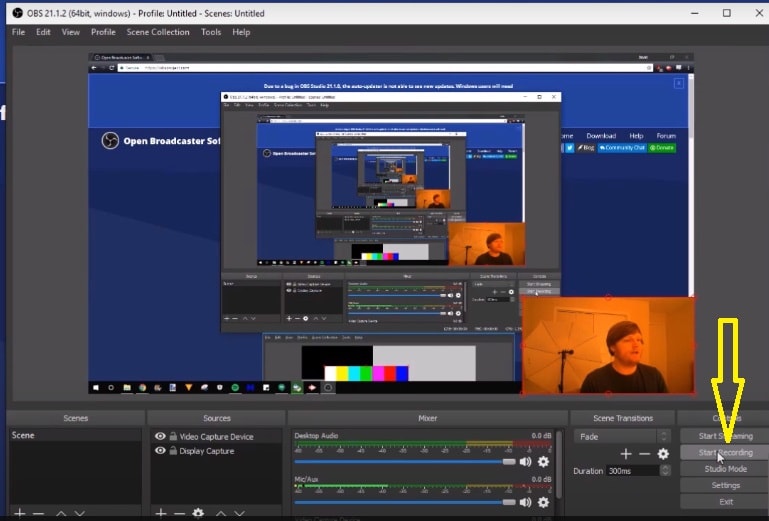
How to Set Up Your OBS Virtual Camera: A Step-by-Step Guide
What kind of hurdles commonly appear during the setup, and how can they be effectively tackled?
Establishing your OBS Virtual Camera involves an uncomplicated four-step method. Let's break it down:
1. Plugin Installation: The first step is to install the Virtual Camera plugin if it's not an inherent feature of your OBS version.
2. Launching OBS: Once the plugin is installed, launch OBS and start setting up your scenes and sources to your liking.
3. Activating Virtual Camera Output: After your scenes and sources are ready, you need to initiate the Virtual Camera output. You can do this through the 'Controls' box in OBS.
4. Selecting OBS Virtual Camera: The final step requires you to select OBS Virtual Camera as your webcam in the application you wish to use alongside OBS. Doing so will enable the application to treat OBS output as its feed.
However, the setup process can encounter certain teething troubles, though they are easily solvable.
- Compatibility Issues: Sometimes, OBS Virtual Camera might not be compatible with the version of OBS you are using.
Solution: Keep your OBS updated to the latest version.
- Non-Recognition of OBS Virtual Camera: In some scenarios, the software you are using might not recognize the OBS Virtual Camera.
Solution: Reinstall the Virtual Camera plugin and relaunching the software generally rectifies this issue.
Remember, a well-executed setup process lays a solid foundation for the effective functioning of OBS Virtual Camera, ensuring high-quality content creation and streaming. Keep these steps and solutions in mind, and you'll be well on your way to exploiting the full potential of OBS Virtual Camera.
Elevating Your Streaming Quality: Optimizing OBS for Virtual Camera Use
Title: Boosting Live Streaming Quality: Tactics for Making the Most of OBS Virtual Camera
Subtitle: What are the reasons that make OBS Virtual Camera indispensable in live streaming?
Perfectly configuring OBS for your virtual camera use can significantly enhance your streaming. It can transform your ordinary live sessions into engaging and immersive experiences. Here are some ways to optimize your OBS settings:
- Determine Optimal Setting for Audio and Video: It is essential to identify and use the best settings for audio and video to ensure seamless streaming. The right settings provide the right balance of quality and performance.
- Ensure System Compatibility and Stability: Verify whether your system meets the minimum requirements for OBS Studio. If not, consider upgrading your hardware. It’s vital to keep your system drivers updated to ensure stability.
- Leverage Hardware Encoding: If feasible, use hardware encoding. It offloads the task of encoding video to the dedicated hardware on your GPU, freeing up your CPU for other tasks, and providing smoother streaming quality.
- Configure Scenes and Sources Appropriately: Adequately setting up your scenes and sources is a prerequisite to ensure optimal OBS Virtual Camera performance.
There are considerable advantages to utilizing OBS Virtual Camera for live streaming:
- Enhanced Viewer Experience: Tuning into a live stream should be an interactive and engaging experience for viewers. With OBS Virtual Camera, streamers can customize their content with special effects, texts, and images in real time.
- Consistent Streaming on Diverse Platforms: OBS Virtual Camera allows you to stream your OBS output, complete with all the configurations, to any platform that accepts a webcam, providing consistency regardless of platform.
- Real-Time Interactions: By using the virtual camera, OBS users can leverage the OBS suite of tools while having video chats on other platforms. This feature enables more interactive and visually appealing real-time engagement with the viewers.
In brief, understanding and correctly implementing OBS Virtual Camera can revolutionize your live streaming experience, increasing your viewer base and, significantly, your content quality.
Intelligent Troubleshooting: Solving Common OBS Virtual Camera Issues
What are the typical hurdles encountered by streamers while operating OBS Virtual Camera?
While the OBS Virtual Camera is indeed a powerful tool, like any other technology, users may face some occasional issues. These could be due to various reasons such as system incompatibilities, outdated software, or incorrect configurations. Here, we provide an overview of the common problems and their respective solutions to assist you in experiencing a seamless streaming process:
- Recognition Issue: One of the most reported problems is the system or the other software failing to recognize OBS Virtual Camera. This issue generally arises due to outdated OBS versions or incompatible systems. The solution is to ensure you have the latest OBS version and that your system adheres to the OBS system requirements.
- Application Crash: OBS or the interconnected applications may occasionally crash unexpectedly. Usually, this is a result of overloading the system with high-demanding settings. Addressing this would involve tweaking your OBS settings and ensuring your system's stability and capability to accommodate streaming requirements.
- Inferior Video Quality: Despite having high-definition equipment in place, you may observe poor video resolution output. This typically traces back to incorrect video capture settings within OBS. Optimizing OBS settings to align with your hardware capabilities can ameliorate video quality issues.
- Plugin Errors: Specific problems could arise directly from the virtual camera plugin - such as failure in operation. Reinstalling the plugin or opting for an OBS update frequently resolves this issue.
By promptly identifying and addressing these common hurdles, you can enhance your experience with OBS Virtual Camera, maximizing your content creation and streaming performance.
Conclusion
In the landscape of content creation and live streaming, the OBS Virtual Camera stands out as a potent tool. As we've explored, not only does it allow for customized, high-quality content, but also enhances viewer engagement and compatibility with other applications. Therefore, streamers and content creators would indeed benefit from integrating this tool into their workflow.
Related FAQs about what is virtual camera obs
Can OBS Virtual Camera be used for professional live streaming?
Absolutely! OBS Virtual Camera is an excellent tool for professional live streaming. It allows you to use the powerful suite of functionalities in OBS Studio, including advanced scene setup and filters, in any application that can use a webcam, enhancing your livestream's professional quality.
Are there any real-time applications of OBS Virtual Camera in digital broadcasting?
Yes, OBS Virtual Camera shines in real-time applications. For instance, while conducting a live broadcast on platforms like Zoom, Skype, or Teams, you can use OBS Virtual Camera to deliver customized and interactive content with OBS's scene setup and filters.
What is the impact of OBS Virtual Camera on the overall quality of streaming and content creation?
OBS Virtual Camera significantly enhances streaming and content creation quality. It allows creators to deliver highly customized content and use all the powerful tools offered by OBS Studio. This increases viewer engagement and elevates overall content quality, providing a superior streaming experience.